This is a very common problem on Windows and you can see how many people are asking frequently on Microsoft’s help forum. A common solution that is suggested by all canned responses include updating drivers, removing anything that interfere with Network adapters such as having a NPCAP driver (to capture packets via Wireshark). Following commands are suggested to be run in a command line with administrator privileges:
ipconfig /release
ipconfig /flushdns
ipconfig /renew
netsh int ip reset
netsh winsock resetAfter running these commands it is suggested to restart the computer.
However, the issue is solved most of the time by disabling and enabling ethernet or Wifi adapter. If this is your issue and you don’t want to deal with checking what is actually causing the problem, there is even a simpler solution!
1. Go to your Control Panel > Network and Sharing Center and note down the Connection name with Internet access. In the example case it is Ethernet
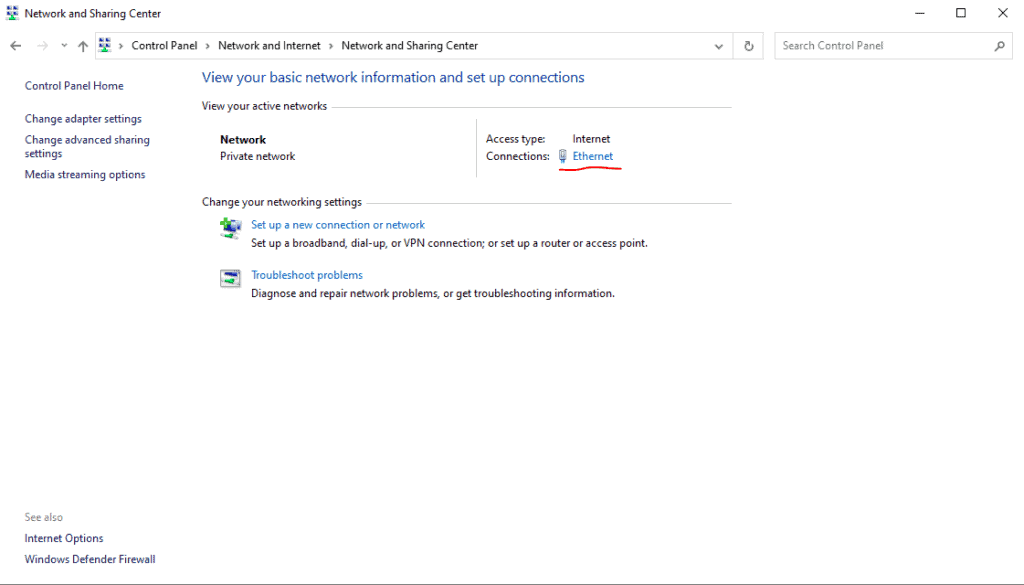
2. Then open a notepad and make a .bat file and save it to a place where you like with following contents:
netsh interface set interface name="Ethernet" admin=DISABLED
netsh interface set interface name="Ethernet" admin=ENABLEDMake sure to change name with your own Ethernet adapter name. Watch out the space, e.g. if it is “Ethernet 2” for example:
netsh interface set interface name="Ethernet 2" admin=DISABLED
netsh interface set interface name="Ethernet 2" admin=ENABLEDAfter this step you can verify if this batch file solves your issue or not by running this batch command after sleep/hibernate:
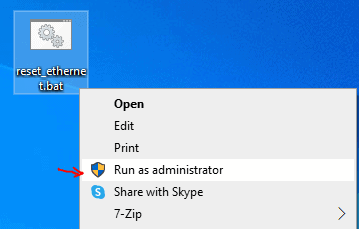
3. If this works for fixing the solution, continue with this step to automate running this file each time you wake up your computer by adding a task to the scheduler. Go to search and write Scheduler
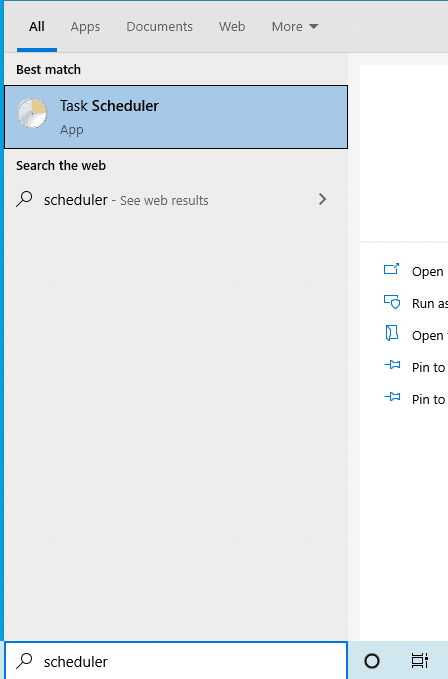
4. Create a Task located on the side menu:
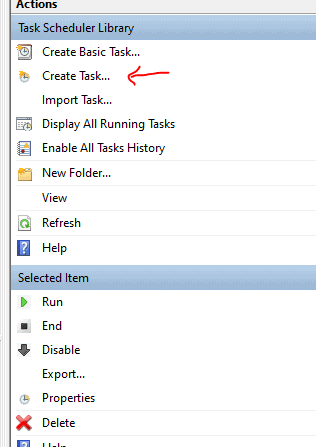
5. Create an elevated task to run the file you made whenever you wake your computer up from sleep. Notice that the event is a System sourced Kernel - Power Event with event ID 107. Make sure that you choose Run with highest privileges:
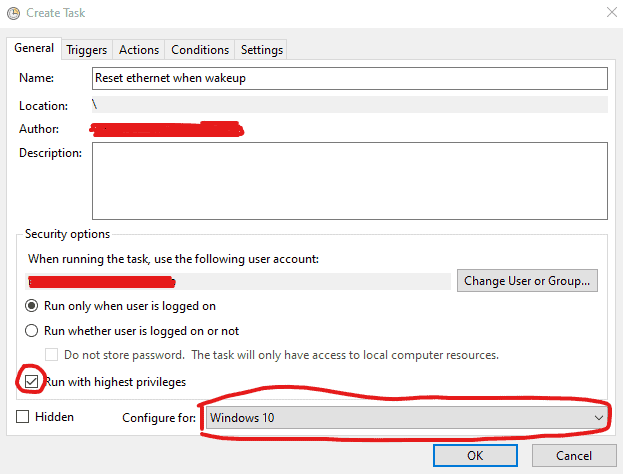
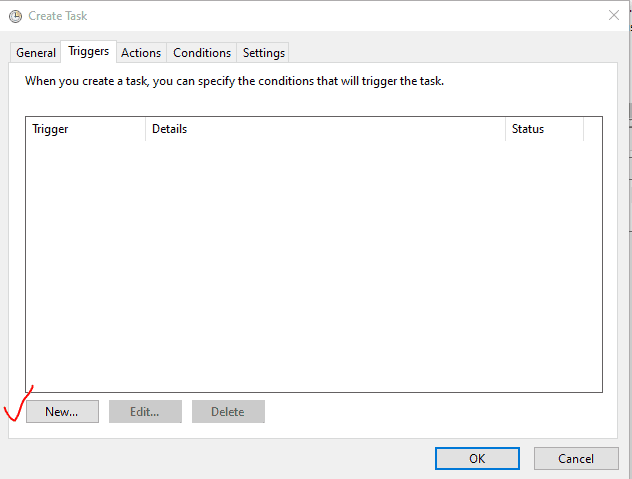
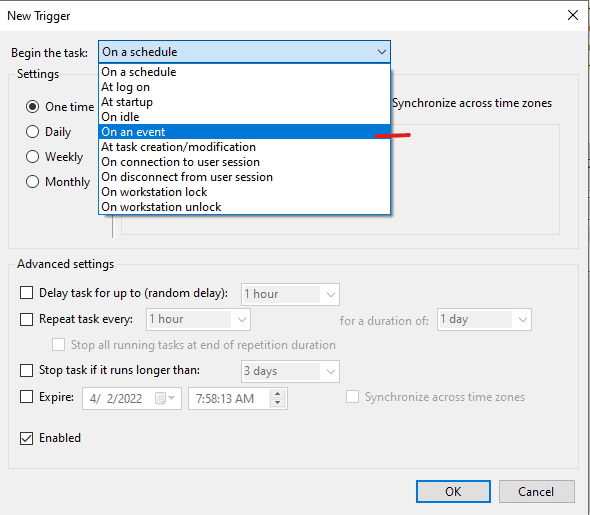
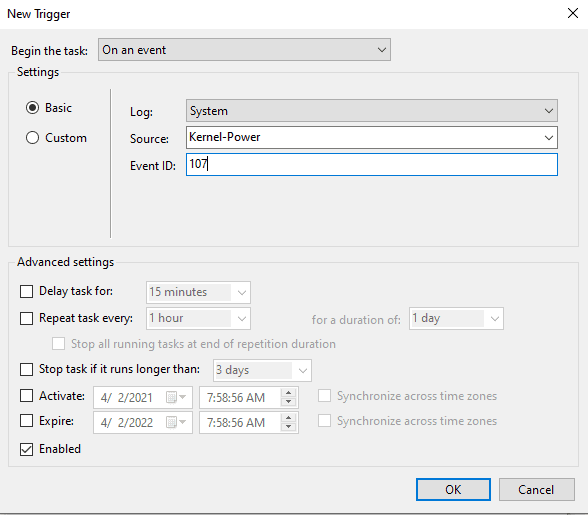
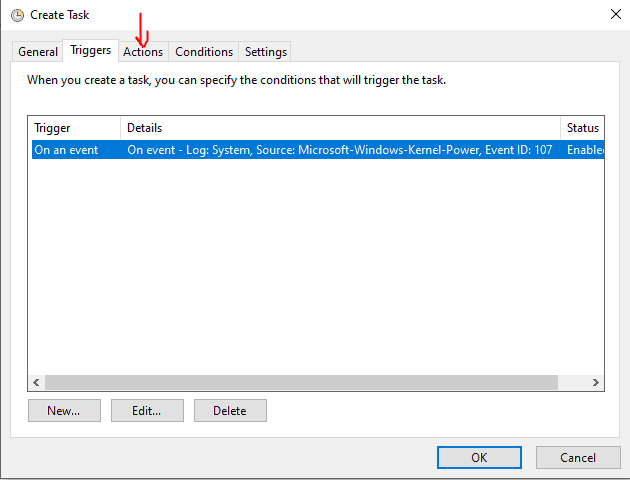
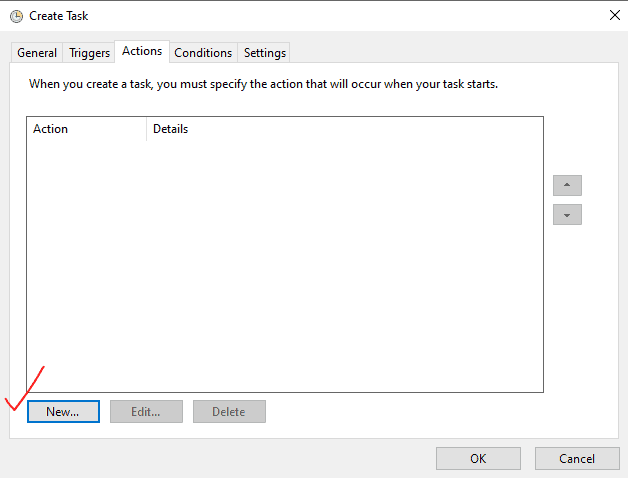
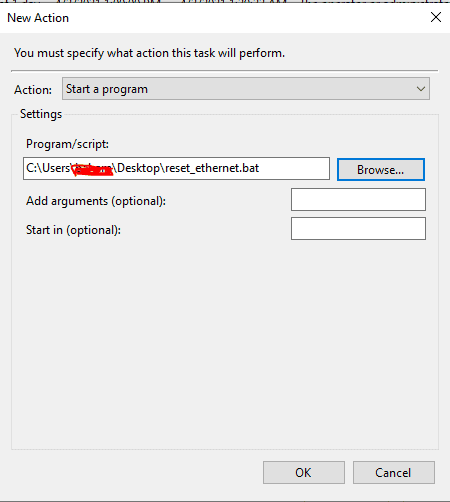
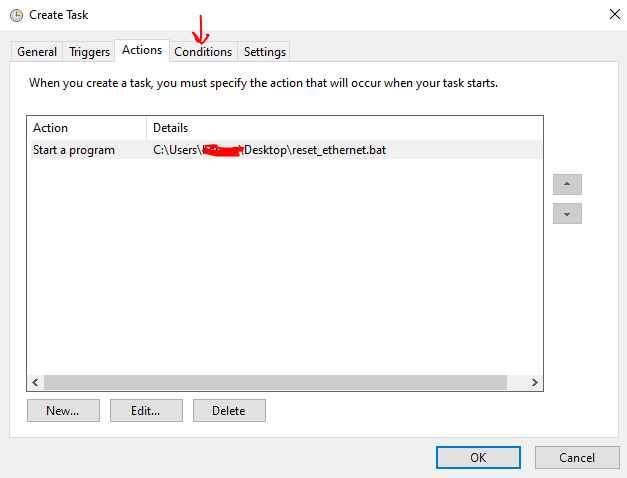
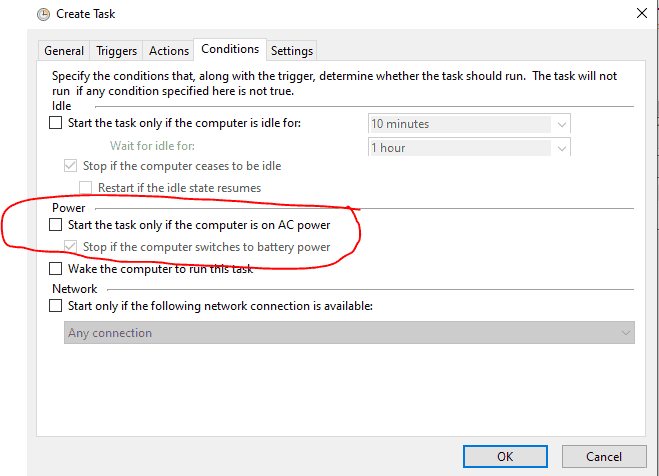
Voila! You automated to run this batch file whenever your computer wakes up from sleep!